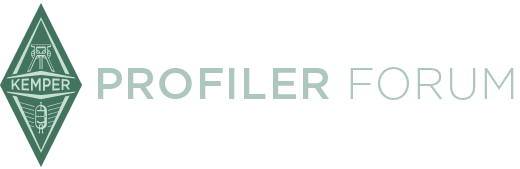Reamp Kemper with Reaper (non-SPDIF Method) in Stereo. (Mono optional).
This tutorial will assume you have at least a 4 in / 4 out interface (4i4) or similar. I am using a Motu M4. It also assumes you want to record a stereo signal. For a mono signal you would just remove the Right tracks in DAW.
*Note: I will edit this tutorial if required to cover more options or to clarify if needed.
Step 1. Make your connections.
Use TS connections and route to interface as shown. (This is for a stereo output. Use just one cable from output for mono).
Step 2. Create Tracks in Reaper as shown.
You will need 6 tracks.
Guitar Left from Kemper Main Out Left.
Guitar Right from Kemper Main Out Right.
Guitar DI (Git Analog) from Kemper Direct Out.
ReaInsert an included VST plugin from Reaper (Cockos).
Reamp Left.
Reamp Right.
This assumes you have already correctly mapped your inputs and outputs in Reaper under Options>Preferences as shown. (Your interface inputs and outputs may be named differently).
Check track inputs:
Guitar Left from Kemper Main Out Left. Input from Input Line 1.
Guitar Right from Kemper Main Out Right. Input from Input Line 2.
Guitar DI (Git Analog) from Kemper Direct Out. Input from Line 3. Update: See Page 123 of Kemper Manual for new Output Settings.
ReaInsert an included VST plugin from Reaper (Cockos). Input from Line 3.
Reamp Left. Input from Input Line 1.
Reamp Right. Input from Input Line 2.
Step 3. Setup Sends and Receives for Reamping.
The Guitar DI mono signal (Track #3) will "send" to the Reamp Insert (Track #4). You can do this easily by holding mouse left click down on the ROUTE icon on Track 3 while dragging the plug icon into the ROUTE icon of Track 4. So Track 4 will "receive" from Track 3. Mouse over the ROUTEs to see if the hint box looks like as shown.
The Reamp Insert (Track #4) will "send" to Reamped Guitar Left and another to Reamped Guitar Right. Hold mouse left click down on the ROUTE icon on Track 4 while dragging the plug icon into the ROUTE icon of Track 5. So Track 5 (Left) will "receive" from Track 4. Repeat this again for Track 6 (Right).
Click on the ROUTE icon on Track 3 and set to Pre-Fader (Post-FX) as shown. This will allow you to set volume slider of the DI signal to Zero so you don't hear it when reamping.
Step 4. Add the ReaInsert (Cockos) VST plugin to Reamp Insert Track #4. (Extremely Important!).
Click on the FX icon of Track 4. Add the VST plugin. Your Hardware Sends and Returns should be labeled similarly. It is very important you assign the correct Line Ins and Line Outs as shown.
You should now be ready to Record and Reamp. Important! Save your project and also as a Template so you can quickly load for new projects and not have to repeat these steps again.
Recording and Reamping Steps.
Step 1. Record.
Set Kemper Inputs and Outputs as shown.
"Arm" Tracks 1 thru 3 as shown and press the large red record button to record your tracks.
Your tracks should look similar as shown when done.
Step 2. Reamp
"Unarm" Tracks 1 thru 3 and "mute" those tracks.
Then "Arm" Tracks 5 and 6.
Set Kemper Input Source to Return Input Reamp. (See pic in next comment below).
Select any profile you want from your Profiler or in Rig Manager.
Click the large red Record Button in Reaper, or Click the Play Arrow to listen to the reamping without recording.
(You are free to select different profiles while recording or while playing via the Play Arrow).
Closing Comments.
I've attach the last two photos I have for this tutorial below in another comment since I've reached the maximum photos allowed in one post.
I hope this tutorial helps someone!
Cheers and Happy Reamping!